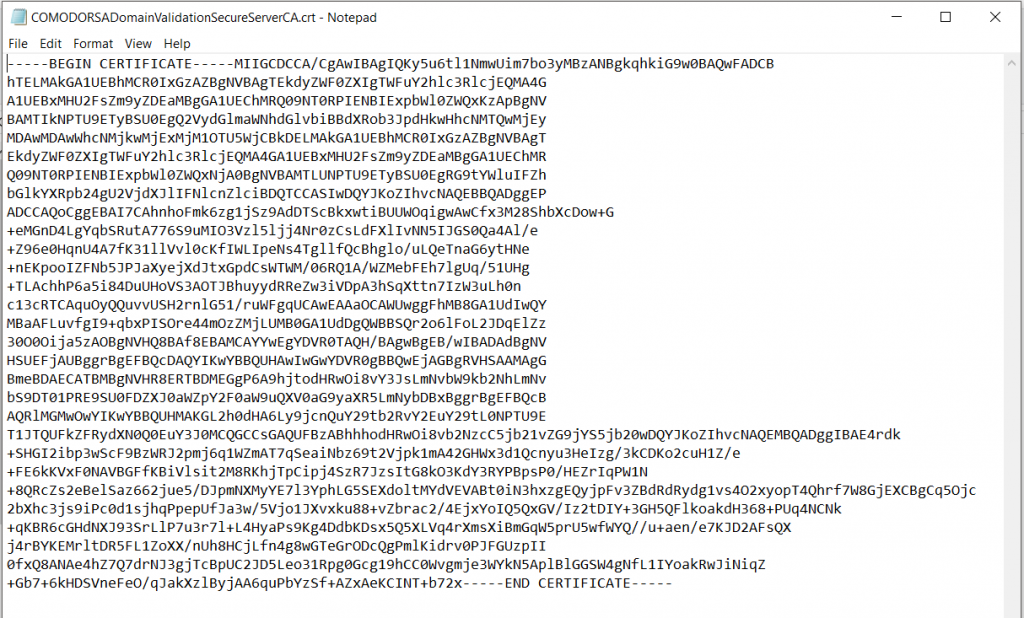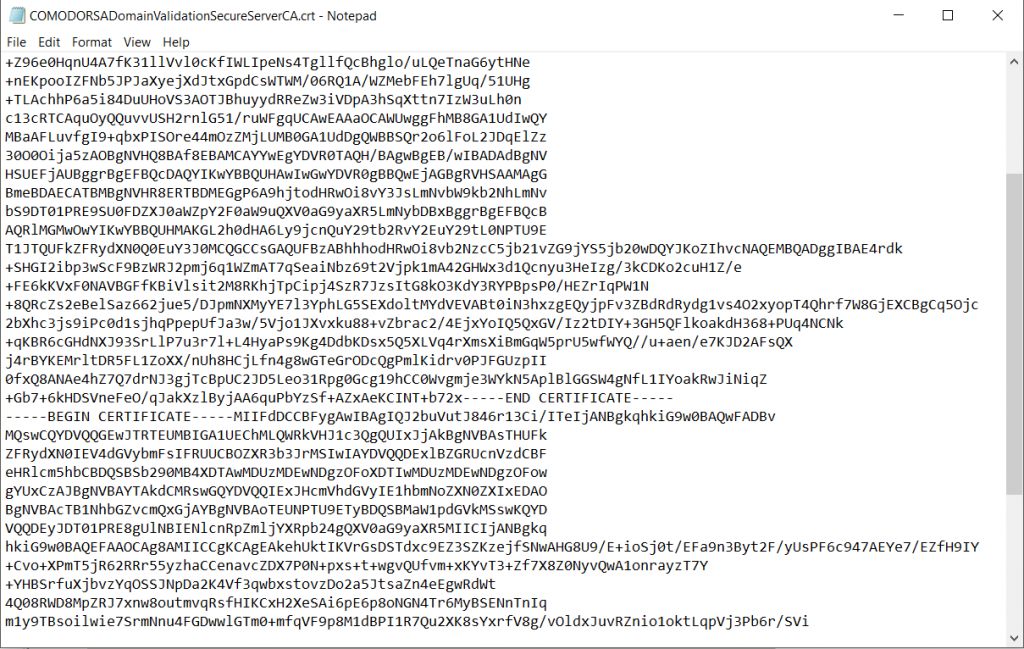Due to the limitations on select browsers and mobile devices, Certificate Authorities often do not have their Intermediate Certificates deployed for various reasons such as size limitations. Without these Intermediate Certificates being either installed on their device(s) or exchanged with the end-user via the SSL Handshake, the connection on such devices can be deemed “Untrusted”.
To combat such issues as highlighted above, web masters are encouraged to install the Intermediate Certificates provided by the Certificate Authority during the SSL Installation process on the servers they wish to have connections handled.
Seems simple right? Well there’s issue that can occur however, which is that Certificate Authorities often require multiple Intermediate Certificates to be installed but the server might only have the ability to support one Intermediate Certificate entry. To combat this, the web master would need to “combine” the Intermediates provided into one single “.CRT” often referred to as the “CABundle”.
What You’ll Need
1. Your certificate files
Depending upon the Certificate Authority the Intermediates delivered can be different than what is showcased below, but the application should be similar if not the same if you have purchased from Comodo.
Within the “.zip” download provided by the Certificate Authority, you will find a list of all the files necessary to install the SSL Certificate minus the Private Key. In this instance you will find we have:
- AddTrustExternalCARoot.crt
- COMODORSAAddTrustCA.crt
- COMODORSADomainValidaitonSecureServerCA.crt
- www.domain.com.crt
The bold highlights signify the Intermediate Certificates that we need to combine into one single “.crt” file.
Instructions
1. Open the 1st Intermediate File
Right click the COMODORSADomainValidaitonSecureServerCA.crt and elect to open this certificate with a Word Processor application (i.e. Notepad / Text Editor) so that your editor appears similar to the screenshot below.
At the end of the document insert a line break by pressing “Enter.”
2. Open the 2nd Intermediate File and Copy/Paste
Open the ComodoRSAAddTrustCA.crt in a manner similar to above. Once opened, copy the all contents and paste all the contents to the end of the 1st Intermediate so it appears as captured below (Hint: you’ll know if you did this right if you see an END CERTIFICATE —– as well as —– BEGIN CERTIFICATE)
3. Save as One File
If everything appears similar to the above example, proceed to save this file with a name that is easily identifiable such as www.domain.com.CABundle.crt so you can find this with ease during the installation process.
After completing the above, your team should have everything needed to perform the installation of the SSL Certificate purchased.